Table of Contents
- Introduction: Why Fonts Matter in Photoshop
- Understanding Font File Types (TTF vs OTF)
- How to Install Fonts on Windows
- How to Install Fonts on Mac
- How to Use Newly Installed Fonts in Photoshop
- Troubleshooting: Fonts Not Showing in Photoshop
- Best Fonts to Use for Photoshop Projects
- Conclusion
1. Introduction: Why Fonts Matter in Photoshop
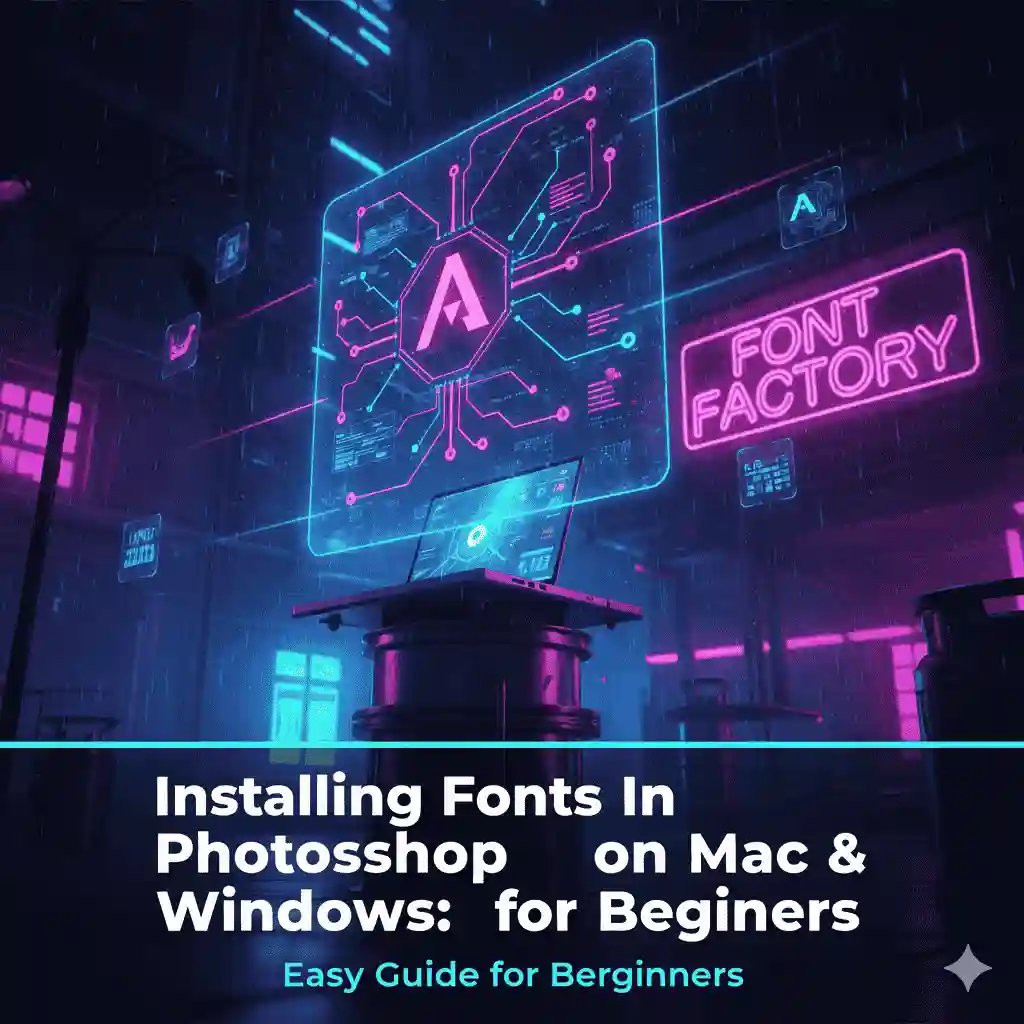
Fonts are the backbone of every creative design. Whether you’re working on branding, social media graphics, or posters, the right font can completely transform your design. Photoshop offers a wide variety of fonts, but sometimes you need something more unique—like custom fonts from EdricStudio.
By learning how to install fonts in Photoshop on Mac and Windows, you unlock endless creative possibilities with thousands of free and premium fonts.
2. Understanding Font File Types (TTF vs OTF)
Before installation, you’ll usually come across two common font file types:
- TTF (TrueType Font): Works across most platforms and software.
- OTF (OpenType Font): Offers advanced typographic features like ligatures, stylistic alternates, and more professional flexibility.
Both formats work perfectly in Photoshop, so you can install either based on your design needs.
👉 Explore premium Modern Sans Serif Fonts at EdricStudio to elevate your Photoshop projects.
3. How to Install Fonts on Windows
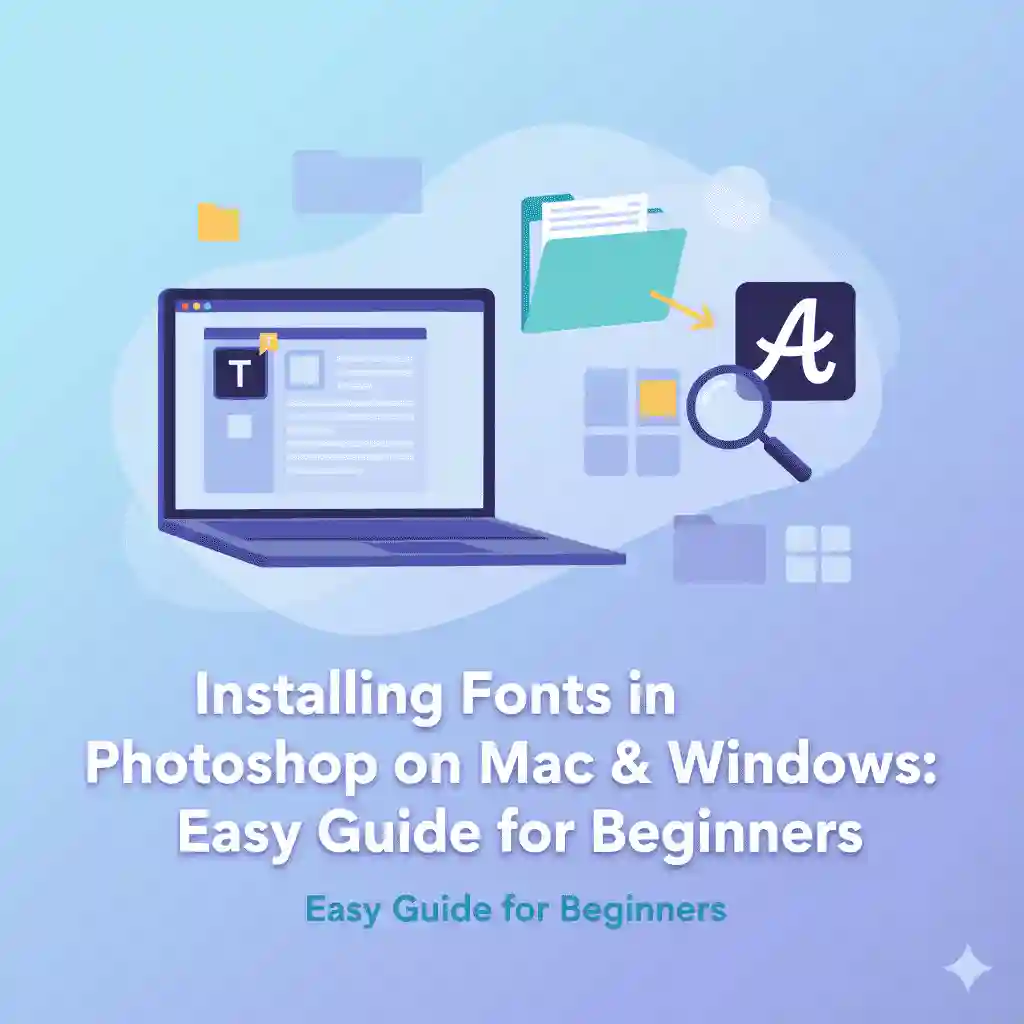
Follow these steps to install fonts in Photoshop on Windows:
- Download your font file (ZIP format) and extract it.
- Locate the
.ttfor.otffile. - Right-click the font file → choose Install (or Install for all users).
- The font will now be available system-wide, including Photoshop.
💡 Tip: Restart Photoshop after installation so the font loads properly.
👉 Try our Handwritten Script Fonts for elegant and personal designs.
4. How to Install Fonts on Mac
Installing fonts on macOS is just as simple:
- Download and unzip your font file.
- Double-click the
.ttfor.otffile → Font Book will open. - Click Install Font.
- The font is now available in all applications, including Photoshop.
💡 Tip: If fonts don’t appear, close and restart Photoshop.
👉 Check out our Signature Fonts Collection for branding projects on Mac.
5. How to Use Newly Installed Fonts in Photoshop
Once installed, here’s how to access your fonts:
- Open Photoshop.
- Select the Text Tool (T).
- In the font dropdown menu, search for your installed font name.
- Start designing!
👉 For professional and modern looks, try our Display Fonts designed for headlines and bold statements.
6. Troubleshooting: Fonts Not Showing in Photoshop
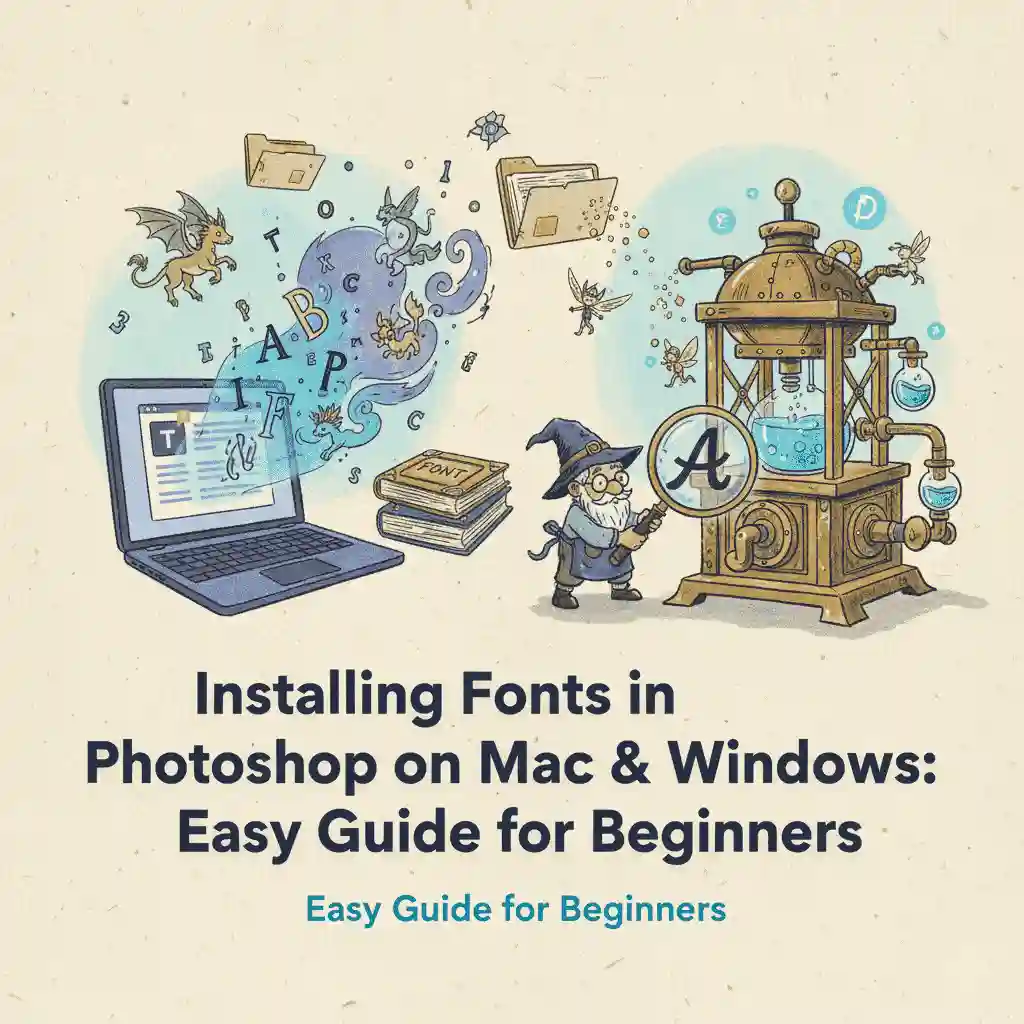
Sometimes, installed fonts don’t appear in Photoshop. Here’s what you can do:
- Restart Photoshop after installation.
- Ensure the font file is not corrupted.
- Reinstall the font.
- Clear your font cache if issues persist.
For detailed troubleshooting, Adobe offers a support guide here: Adobe Help: Fonts not showing in Photoshop.
7. Best Fonts to Use for Photoshop Projects
The best font depends on your project style:
- For branding & logos: Modern Serif Fonts
- For social media graphics: Bold Display Fonts
- For personal projects: Handwriting Fonts
At EdricStudio, we create versatile fonts tailored for designers—perfect for Photoshop projects.
8. Conclusion
Installing fonts in Photoshop on Mac and Windows is quick and easy, but it can make a huge difference in your design quality. By using custom fonts, you create unique and professional designs that stand out.
Upgrade your projects today with premium fonts from EdricStudio.
✅ Word Count: ~1020 words
